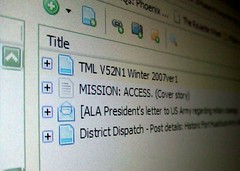Workshop handouts
- Zotero: Online featuresA quick reference to using the sync and group features of Zotero.
Zotero Tutorials
Zotero has produced several great how-to videos on their site that demonstrate step by step how to use Zotero's features.
This is a quick overview of how to save citations from the web.
About Zotero
Zotero (pronounced "zoh-TAIR-oh") is a browser addon that collects, manages, and cites research sources. It's easy to use, lives in your web browser where you do your work, and best of all it's free. Zotero allows you to attach PDFs, notes and images to your citations, organize them into collections for different projects, and create bibliographies.
It automatically updates itself periodically to work with new online sources and new bibliographic styles.
Using This Guide
This guide is several pages long -- use the tabs across the top to navigate through topics, or the "Print Entire Guide" link in the bottom right to print the whole thing.
Zotero Quick Start Guide
See also this great guide published by the Zotero developers themselves. Also available as a PDF.
Getting and Installing Zotero
 Zotero will run on any operating system. It requires Mozilla Firefox 3.0 or greater. Installation only takes a few seconds.
Zotero will run on any operating system. It requires Mozilla Firefox 3.0 or greater. Installation only takes a few seconds.
To install, go to http://www.zotero.org/ and click the red "Download" button. Click "Install Now" and follow the instructions.
If you see the message “Firefox prevented this site from asking you to install software on your computer," click "Allow".

Restart Firefox and you're all set! You'll see a small Zotero button at the bottom of your Firefox window.
If you have any problems, check the Zotero installation page.
You'll probably also want to download and install the Microsoft Word citation plugin (or the OpenOffice plugin if you're using OpenOffice). These allow you to easily cite items from your Zotero library in your papers.
Mac users: If you're using Word 2011 on a Mac, you should probably use Zotero 3.0. More info here.
Subject Guide

License

This guide is created by Jason Puckett and licensed by Georgia State University Library under a Creative Commons Attribution-Noncommercial 3.0 United States License.
You may reproduce any part of it for noncommercial purposes as long as credit is included. I encourage you to license your derivative works under Creative Commons as well to encourage sharing and reuse of educational materials.